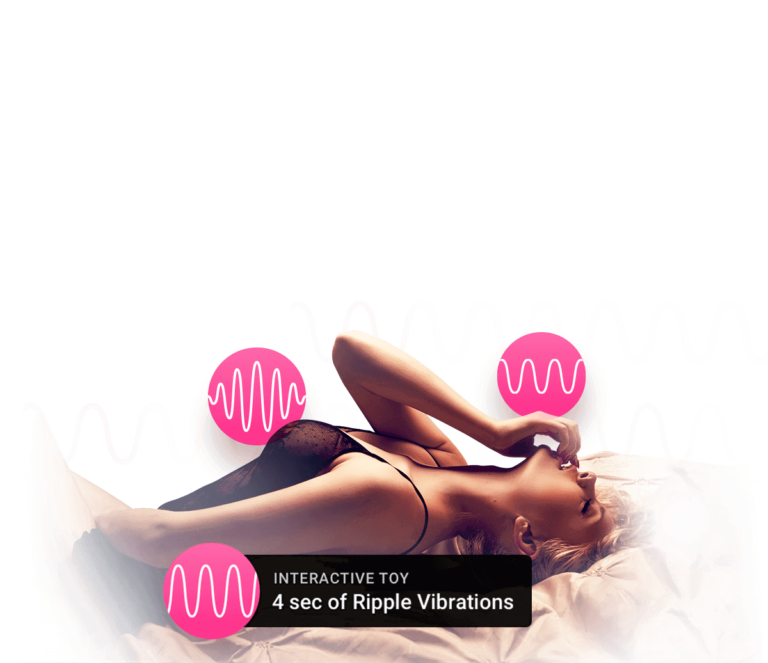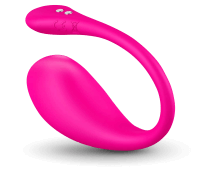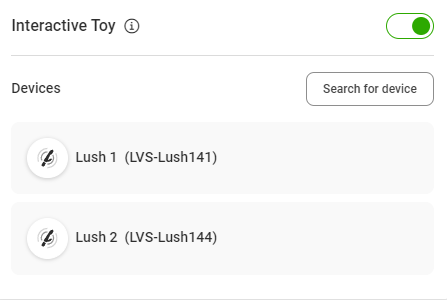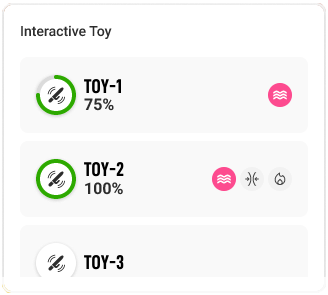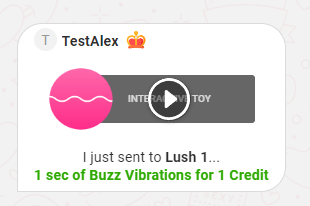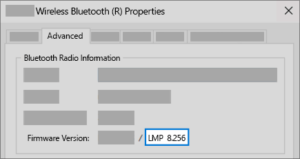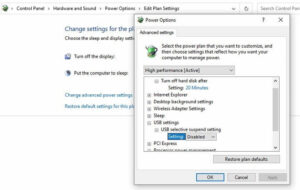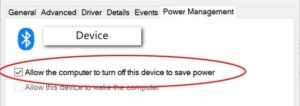Introduction
Let your Members control your excitement!
Take your Live Streams to the next level with Interactive Toy! The feature on LiveJasmin offers Members something they never had before, true interaction! Members can control the device for an additional fee, giving them a totally new experience and giving you extra earnings!
Stand out from the crowd by getting your own toy and attract even more visitors with this service.
Why use Interactive Toy?
- More Interaction – Offer an exciting experience with an interactive toy.
- More Intimacy – Connect with your Members intimately.
- Increased Income – Earn more with your toy while providing an amazing experience.
Even though the Interactive toy can be used in the Free Chat and Pre- VIP Show, sexually explicit content is not allowed in these chat areas.
Kiiroo Interactive Toys
Connect your device
In order to be able to pair the device with JasminCam, make sure that the toy is NOT connected to Lovense’s mobile app.
First please make sure that your Interactive Toy’s battery is fully charged before you start working.
- Start by going live from JasminCam or MC Messenger
- Enable the ”Interactive Toy” feature
- We’ll search for your device. Once we find it, please confirm by selecting it
Now your Interactive Toy device is connected!
Multiple toy usage option
You have the option to connect multiple toys at the same time.
With one simple click on the name of your toy in the devices list, you can connect or disconnect any of the supported interactive toys.
Start the interactive experience with your Members!
Let’s Play! Once you’ve connected your Interactive Toy, you are ready to start having an intimate and interactive experience with your Members. While you are online, Members can control your toy’s vibration by sending credits:
Name | Credits | Duration | Intensity |
|---|---|---|---|
Buzz | 1 | 1 | 2 |
Twirl | 3 | 3 | 4 |
Ripple | 5 | 5 | 6 |
Stroke | 10 | 10 | 8 |
Sparkler | 20 | 20 | 10 |
Wave | 40 | 40 | 12 |
Turbulence | 60 | 60 | 14 |
Fireworks | 90 | 90 | 16 |
Earthquake | 150 | 120 | 18 |
The Interactive Toy may be controlled by Members in any chat area of the site!
By offering your Members a totally new experience, you will gain a new source of income. You will make more money while giving your Members a better and more intimate experience!
Important:
- The toy is supported in JasminCam on both Windows and macOS operating systems.
- JasminCam supports Third Party BLE (Bluetooth Low Energy) dongles. (Bluetooth version 4.0 or newer)
- Lovense dongles might work as well, but for the best performance and stable connection we recommend BLE dongles or built-in Bluetooth.
- Only use one dongle/solution at a time.
Tested and recommended adapters:
How to set it up?
Please follow the steps detailed below to ensure that Lush can connect to JasminCam.
You will need built in Bluetooth in the computer, or a third party Bluetooth adapter plugged in.
BLE is required( Bluetooth Low Energy ), for this you’ll need:
Bluetooth must be at least version 4.0 or above ( 4.1 ; 4.2 ; 5.0 etc.)
- Open Device Manager.
- Right click on the Bluetooth adapter.
- Properties.
- Advanced tab.
- Firmware version: You need the LMP number. (6 or above)
- Example: LMP 6.8718 is Bluetooth 4.0, it has BLE
Press and hold the button on the toy for 3 seconds. When the red light starts flashing, it means that it’s searching for pairing
To turn it on in JasminCam, go to the “Interactive Toy” menu and there press “Turn On”.
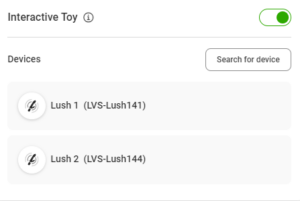
Once turned on, JasminCam will search for the device. After pairing the following device name will be displayed.
If the toy disconnects the icon will turn red or grey.
- The device name field will show the “No Device” message.
- By clicking on the “Research device” option the software will start looking for a pairable device.
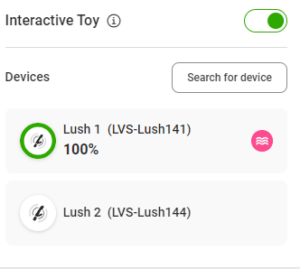
Having problems pairing your device?
Troubleshooting with Lovense Dongle:
- First and foremost, make sure that the Lovense dongle is plugged in to the computer when installing JasminCam.
- This is important because this way the driver software will get installed.
- If JasminCam is not able to connect to the toy:
- Try re-plugging the adapter into another USB port.
- Ensure that the device is not connected to the Lovense application. (It is not needed for Lush to work on JasminCam).
Troubleshooting with Bluetooth Low Energy (BLE):
If the toy does not connect to Windows / JasminCam. Basic steps:
- Ensure that the device is not already connected to Lovense’s application.
- Remove Lovense dongle if it’s connected.
- Remove the device from Windows and pair it again.
- Unpair the toy from other computers.
- Remove all toy devices from Windows.
- Plug the dongle to another USB slot and start the pairing process from the start.
- Do not use USB HUBS or USB Extender Cords.
- Reinstall JasminCam and pair the toy again.
- Connect the toy to the phone, disconnect it from the phone and then pair it back to Windows.
- Check if there is a firmware update available for the toy in the Lovense app.
Advanced steps:
Possibly Windows is shutting down the dongle to save power and the toy runs to timeout.
First option:
- Open Control Panel\Hardware and Sound\Power Options
- Set HIGH performance
- Click on Change plan settings
- Search for USB Settings\USB selective suspend settings
- Set Disabled
Second option if the situation remains the same:
- Open Device Manager
- Right click on your BLE Bluetooth device and select Properties
- Do not allow Windows to turn off the adapter on the Power Management tab
Power Management tab is not always visible, depends on the Windows’ version.
Sometimes you can find the option only under Human Interface Devices. ( go through each device there and if it has a power management option, turn it off)